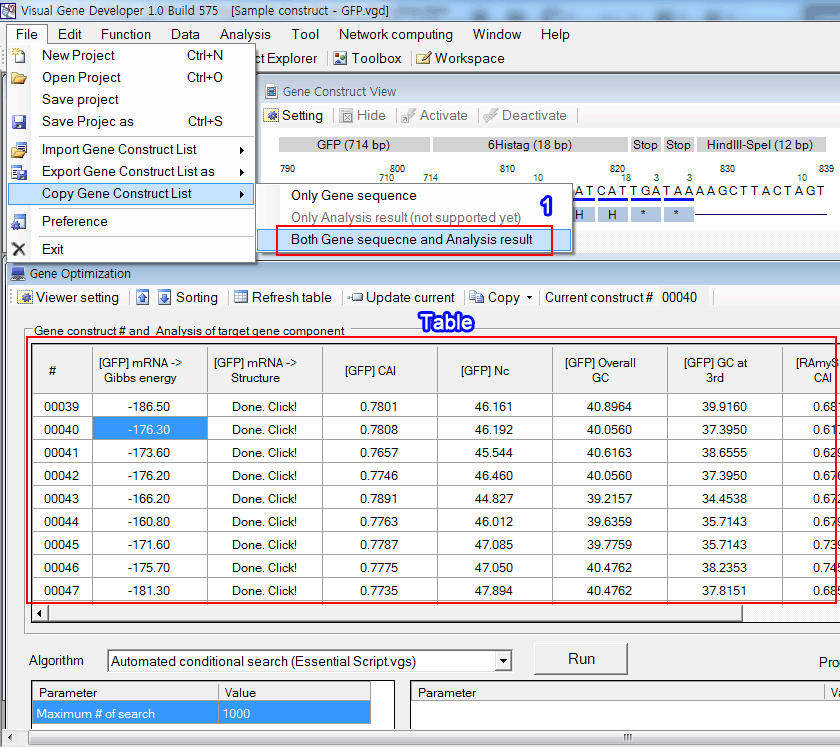Summary
Visual Gene Developer provides not only gene design, analysis, and optimization functions but also versatile tools such as mRNA structure prediction, web DB access, network/multi-threaded computing, and artificial neural network prediction with user-friendly window interface. One of the powerful features is that it supports programming languages (Visual Basic script, Javascript languages) and allows users to develop new algorithms and plug-in to expand the functionality of the software. Internally, Visual Gene Developer consists of several reproducible programming components called 'class' and we exposed these compact classes to users to assist module development. It means that end-users can directly access to classes to make use of predefined functions with just one line of code. In this section, we explain about Visual Gene Developer's functions that are built on the window interface. Check 'Class & module' in the left menu for more details about classes.
The simplified overall procedure for gene optimization
Step 1: Execute software (filename: VisualGeneDeveloper.exe)
Step 2: Design Gene construct
1. Click on the 'Gene construct'
2. Design a gene construct in the 'Gene construct designer' window
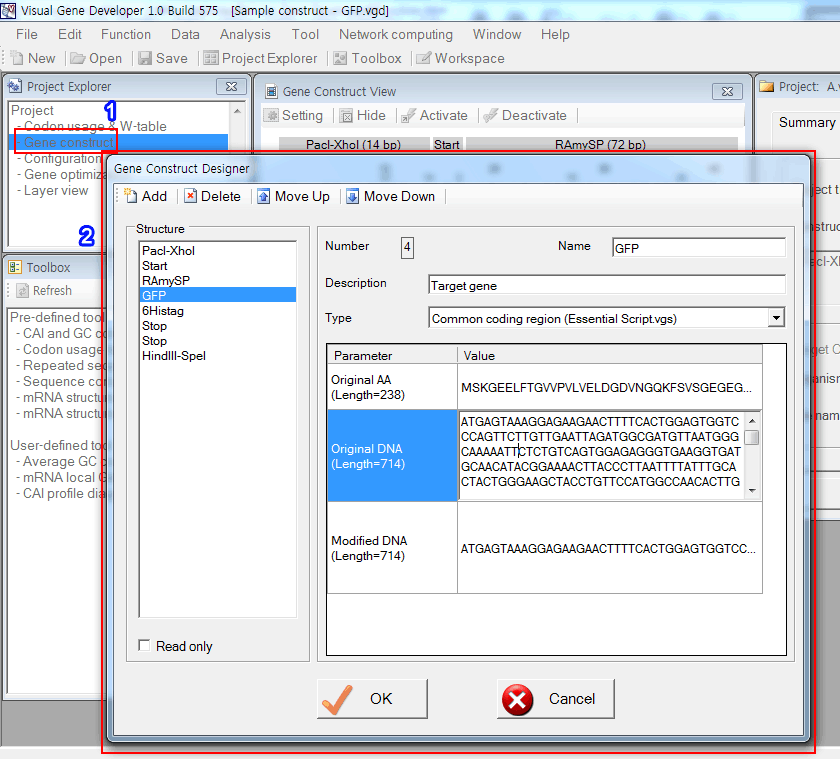
Step 3: Configure gene optimization
1. Click on the 'Configuration'
2. Define optimization algorithms and constraint conditions in the 'Configuration of gene optimization' window
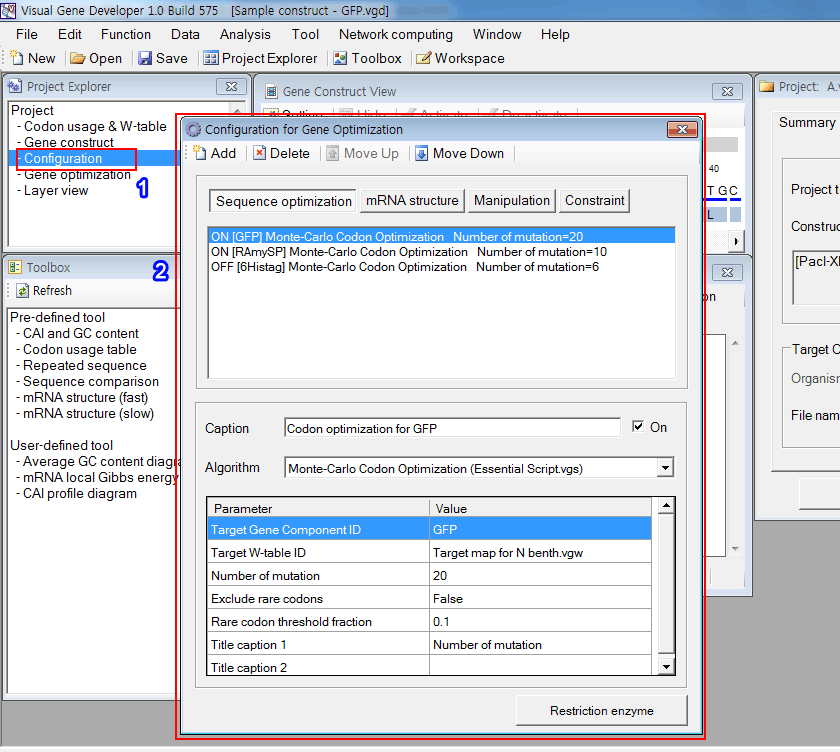
Step 4: Optimize gene
1. Click on the 'Gene optimization''
2. Select search strategy algorithm and optimize gene construct in the 'Configuration of gene optimization' window
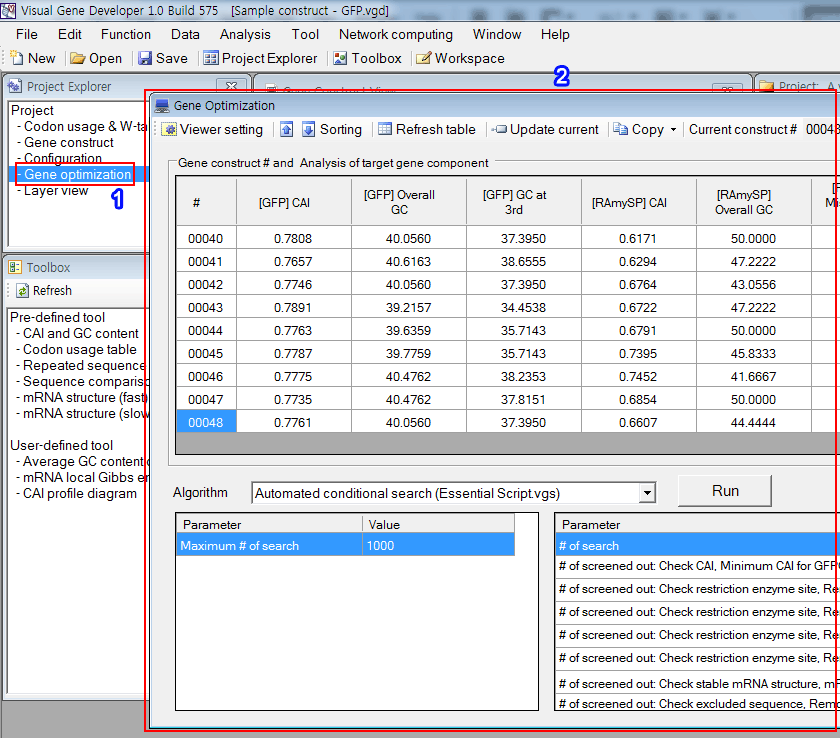
3. If you want to edit columns in the table, click on the 'Viewer setting' button
4. Select functions in the 'Viewer setting' window

Step 5: Export data
1. If you want to copy the entire gene construct with a full analysis result that is shown in the table, click on the menu
2. Paste it to Microsoft Excel or Word, SigmaPlot, Origin, NotePad, etc.